How can I compare glucose data for a patient?
To compare glucose data for a patient, navigate to the patient and click on the Glucose History section. Click on the Compare button at the very top of the Glucose History section. From the Compare Glucose Data window, select the timeframe for each individual dataset by clicking the Timeframe drop-down. Next, select the dataset end date (the default is the most recent available data). Alternatively, you can select a custom date range with the date picker. Once you have selected both the timeframe and report end date, click the Compare button to see a glucose data comparison including an AGP graph, average glucose, days of data and hypo events.
Learn more on:
Comparing glucose history.